Integrating with HubSpot
The HubSpot CRM integration allows you to automatically create contacts and record meeting activities in your HubSpot account anytime someone books a meeting.
What can the integration do?
When a SavvyCal event is scheduled, rescheduled, or canceled on a link that is attached to HubSpot, we will:
- Create a HubSpot contact for the meeting scheduler (unless it exists already)
- Assign the link organizer as the owner of the contact (if the contact is new)
- Create or update the corresponding Meeting activity for the contact
Connecting your HubSpot account
To connect your HubSpot account to SavvyCal, head to your Settings > Integrations and click "Connect" on the HubSpot app under the Automation section.

Follow the authentication prompts from HubSpot. You should see a green checkmark on the HubSpot app once it's successfully authenticated.

You're now ready to attach HubSpot to the scheduling links of your choosing.
Granting permissions to your organization
You can either configure your HubSpot integration for your personal use only or grant your teammates the ability to connect your account to links they create. Click on the account to access your permission settings.

Then, update the permissions to your desired settings.

Enabling HubSpot on scheduling links
SavvyCal gives you the flexibility to choose which specific scheduling links you want to sync with HubSpot. To enable HubSpot sync for a scheduling link:
- Navigate to your link editor
- Click the Automation section
- Click "Sync meetings with HubSpot" under the "Add an integration" menu

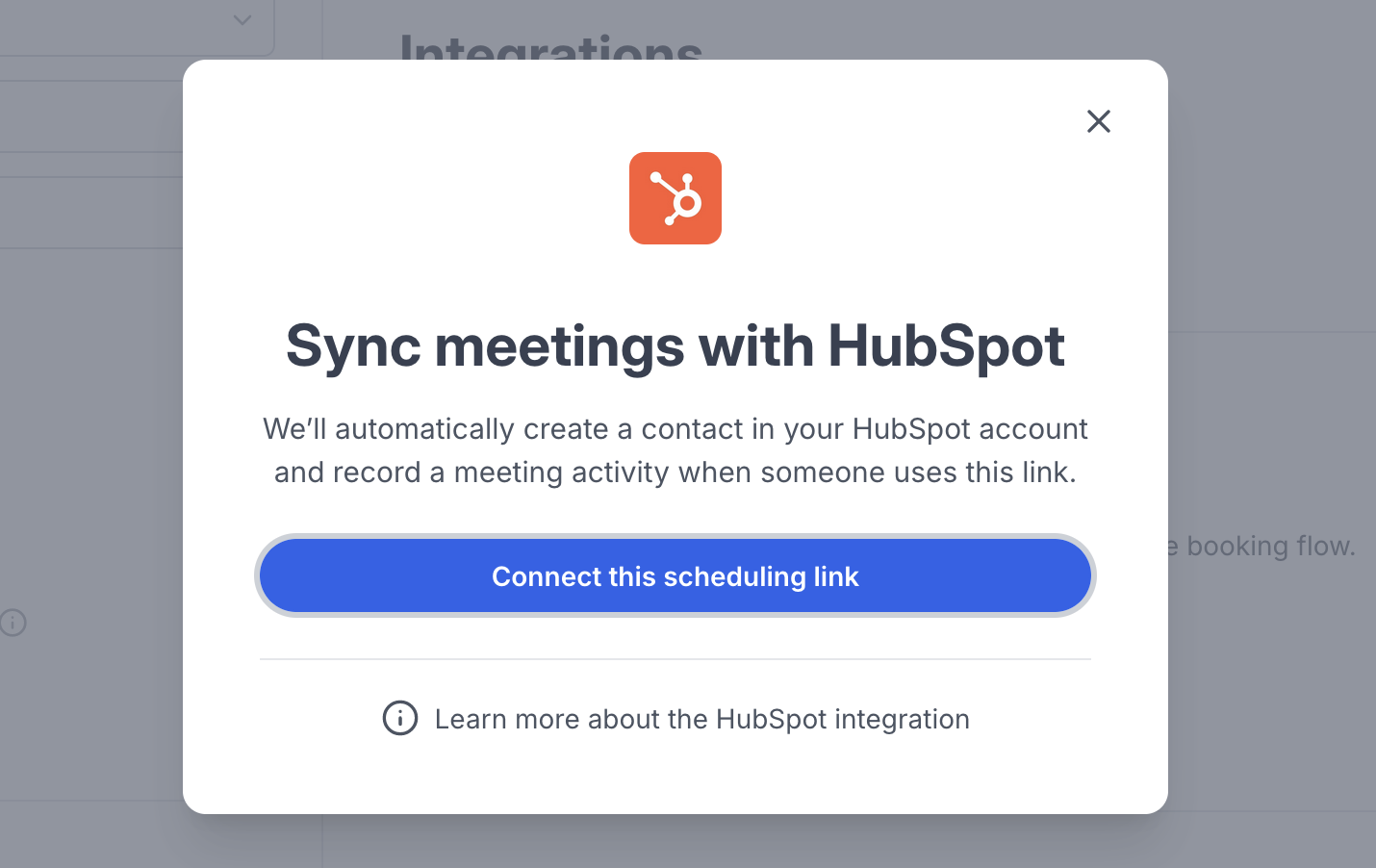
That's it! Moving forward, we will create contacts and record meeting activities any time this link is used. Repeat this process, toggling on the feature for any other links you want to integrate with HubSpot.

Using HubSpot meeting types
You can optionally configure SavvyCal to associate bookings with a specific HubSpot meeting type.
To manage your Meeting Types in HubSpot, head to your settings:

When attaching HubSpot to a SavvyCal link, you'll see a dropdown with your HubSpot meeting types:

Once configured, you'll see the meeting type associated with new meetings created via SavvyCal in HubSpot:

You can then use this to build custom reports in HubSpot for specific types of meetings.
Default behavior
The HubSpot integration has the following default behavior:
Contacts:
- When an event is scheduled, HubSpot will search for the SavvyCal scheduler's email in HubSpot.
- If HubSpot does not find a matching contact, then HubSpot will create a new contact, using the SavvyCal scheduler's name and email.
- If HubSpot does find a matching contact, then HubSpot will not update their contact properties (to ensure that we don't overwrite any existing data set on the contact).
- In either case, we will create a Meeting on the contact's activity timeline.
Contact owner:
- If HubSpot finds a matching contact, then the contact will keep the original contact owner. The new SavvyCal booking will not change the contact owner.
- If your SavvyCal user email does not match your HubSpot user email, then HubSpot will set the contact owner as unassigned.
Activities:
When a scheduler books a meeting, a new activity will be created with the following:
- Type: Meeting
- Meeting Name
- Owner
- Contact
The title will have the format: Meeting: {Event Title}
Note: SavvyCal meetings will not show under HubSpot's Meeting tool.
When an event is canceled or rescheduled, the activity will be updated in HubSpot. The title for canceled meetings will be prefixed with [Canceled]. We will not delete the activity in HubSpot, to ensure you have a complete history of activity for the contact.
Viewing SavvyCal activity in HubSpot
The links that you have integrated with HubSpot will send data each time a meeting is scheduled. You should find a record for each meeting scheduler listed in HubSpot under your Contacts, and opening those contacts should show a Meeting Activity on their feed, including information about the meeting.

Disconnecting SavvyCal from HubSpot
To disconnect your SavvyCal account from HubSpot, first visit your SavvyCal integration settings and click the menu on the right-hand side of the account.

Then, follow these instructions to deauthorize SavvyCal from your HubSpot account.
Troubleshooting
I have duplicate events.
Duplicate events may appear on your Google or Outlook calendar if you are creating events on your calendar via SavvyCal and using HubSpot's calendar sync feature. There are few options for mitigating this issue:
- Turn the HubSpot calendar sync off. Note that doing so will impact all events in HubSpot, not only SavvyCal events.
- Configure SavvyCal to not record meeting activity in HubSpot. When Record meeting activity in HubSpot is disabled, we'll still create/update contacts when the book meetings, but we'll skip creating the meeting activity record in HubSpot.

